git使用总结(一)——基础提交
最近研究了一下git的用法。我看的教程来自[Git权威指南](http://www.worldhello.net/gotgit),这里做个总结。
0x00 git初始化
git是一款非常强大的版本管理工具,拥有大量的功能。如果不能对它工作的原理有所了解,恐怕很难熟练地使用这项工具。首先新建一个文件夹作为项目目录,使用git init命令对它初始化。可以发现目录中多出了个.git的隐藏文件夹,其中记录的是项目的信息。
0x01 add
.git中记录了三部分的信息,分别是工作区,暂存区,分支树。git命令的操作也将基于这三个区域。工作区指的是实际磁盘上的空间,现在在工作区新建一个文件。
root@DESKTOP-I943ECH:/mnt/e/test/GitPrac# echo "aasdf" > test1
root@DESKTOP-I943ECH:/mnt/e/test/GitPrac# ls
test1
root@DESKTOP-I943ECH:/mnt/e/test/GitPrac# cat test1
aasdf
使用git status命令可以看到当前项目的状态。另外git status命令可以加上-s参数查看简洁想信息。
root@DESKTOP-I943ECH:/mnt/e/test/GitPrac# git status
On branch master
Initial commit
Untracked files:
(use "git add <file>..." to include in what will be committed)
test1
nothing added to commit but untracked files present (use "git add" to track)
根据提示,git提示我们使用add命令将test1文件添加到追踪文件。此处因为.git中没有关于test1文件的记录,所以test1是无法被识别的。所以我们使用git add在把test1增加到暂存区的同时,让.git记录下这个文件。
root@DESKTOP-I943ECH:/mnt/e/test/GitPrac# git add test1
此时test1文件已经在暂存区中了,可以使用git ls-files查看暂存区的文件。
root@DESKTOP-I943ECH:/mnt/e/test/GitPrac# git ls-files
test1
0x02 commit
现在可以使用git commit命令将我们的文件提交到版本库了。使用commit命令后,暂存区的数据会被提交到版本库,而不是工作区的数据,这个要区分清楚。记住要使用-m参数添加备注。如果是第一次提交,git会提示你输入你的邮箱和姓名,跟着指示做就可以了。
root@DESKTOP-I943ECH:/mnt/e/test/GitPrac# git commit -m "Fist commit"
[master (root-commit) 7c1f345] Fist commit
1 file changed, 1 insertion(+)
create mode 100644 test1
使用git log可以看到提交信息。
root@DESKTOP-I943ECH:/mnt/e/test/GitPrac# git log
commit 7c1f345361b6eedb6448fa81e8baf9f27c0c0bfa
Author: Loon <l470279614@yahoo.com>
Date: Fri Nov 11 20:11:49 2016 +0800
Fist commit
可以看到commit后面跟着一个长字符串,其实那个该commit对应的SHA1值,可以作为此commit的ID,方便其他命令操作。此时相当于完成了一次版本的提交。
0x03 reset checkout
如果我想提交了几个版本后想回到前面的版本该怎么办呢?让我们先做如下的操作。
root@DESKTOP-I943ECH:/mnt/e/test/GitPrac# echo "123456" > test2
root@DESKTOP-I943ECH:/mnt/e/test/GitPrac# echo "123456" >> test1
root@DESKTOP-I943ECH:/mnt/e/test/GitPrac# git add test1 test2
root@DESKTOP-I943ECH:/mnt/e/test/GitPrac# git status
On branch master
Changes to be committed:
(use "git reset HEAD <file>..." to unstage)
modified: test1
new file: test2
root@DESKTOP-I943ECH:/mnt/e/test/GitPrac# cat test2
123456
root@DESKTOP-I943ECH:/mnt/e/test/GitPrac# cat test1
aasdf
123456
root@DESKTOP-I943ECH:/mnt/e/test/GitPrac# git commit -m "Second commit"
[master 4351123] Second commit
2 files changed, 2 insertions(+)
create mode 100644 test2
root@DESKTOP-I943ECH:/mnt/e/test/GitPrac# echo "8888" > test3
root@DESKTOP-I943ECH:/mnt/e/test/GitPrac# git add test3
root@DESKTOP-I943ECH:/mnt/e/test/GitPrac# git status
On branch master
Changes to be committed:
(use "git reset HEAD <file>..." to unstage)
new file: test3
root@DESKTOP-I943ECH:/mnt/e/test/GitPrac# git commit -m "Thrid commit"
[master 1a10f65] Thrid commit
1 file changed, 1 insertion(+)
create mode 100644 test3
使用git log命令查看提交记录。
root@DESKTOP-I943ECH:/mnt/e/test/GitPrac# git log
commit 1a10f65be09ecca3df5b594f3b31c6810821f05c
Author: Loon <l470279614@yahoo.com>
Date: Fri Nov 11 20:26:47 2016 +0800
Thrid commit
commit 4351123660f3e4852ec89a5177f8e1d7bbcf5b17
Author: Loon <l470279614@yahoo.com>
Date: Fri Nov 11 20:24:58 2016 +0800
Second commit
commit 7c1f345361b6eedb6448fa81e8baf9f27c0c0bfa
Author: Loon <l470279614@yahoo.com>
Date: Fri Nov 11 20:11:49 2016 +0800
Fist commit
这时就可以用到git reset与git chekcout指令了。前面说过.git中记录了三部分的内容,git reset与git checkout这三部分之间的指针改变与内容覆盖的命令。这里引用[Gti权威指南]中的一幅图。
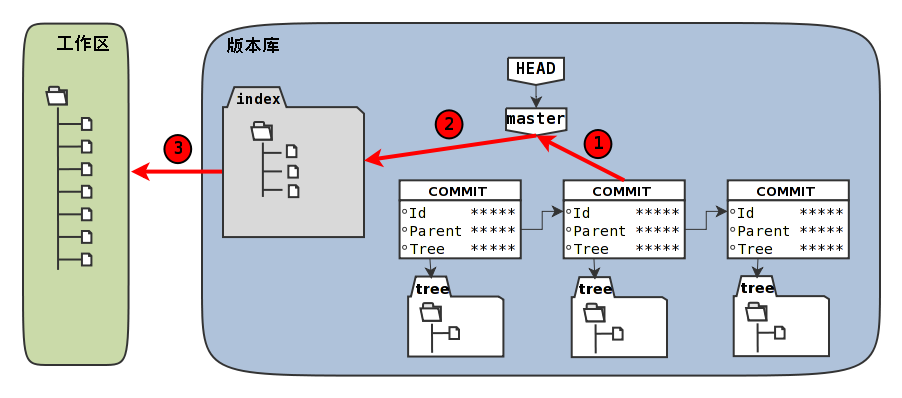
这里对图片稍作解释。其中1指向的是HEAD,即指向commit的指针(这种说法不太准确,不过此处可以这样理解),2指向的是暂存区,3指向的是工作区。另外,可以从图中看出来commit数据是一个链表结构,新的commit指向旧的commit。
git reset有两种用法,这里只介绍常用的那种。git reset [--soft | --mixed | --hard | --merge | --keep] [-q] [<commit>]。其中
git checkout有三种用法,另外两种涉及到分支,故暂且不提。此处用到的是git checkout [-q] [<commit>] [--] <paths> ...。此种checkout操作不会改编HEAD指针,而是会使用暂存区的文件覆盖工作区的文件。接下来看看例子吧,让我们回到最初的版本。
根据上面提到的指令,还原似乎是有两种方案的。一是使用git reset --hard <commit>。另一种是先使用git reset <commit>,然后git checkout -- *。可实际上第二种是不行的,因为标记为“Fist commit”的commit的.git中并没有记录test2与tset3,使用git checkout会出错。所以只能使用第一种。
root@DESKTOP-I943ECH:/mnt/e/test/GitPrac# ls
test1 test2 test3
root@DESKTOP-I943ECH:/mnt/e/test/GitPrac# git log
commit 1a10f65be09ecca3df5b594f3b31c6810821f05c
Author: Loon <l470279614@yahoo.com>
Date: Fri Nov 11 20:26:47 2016 +0800
Thrid commit
commit 4351123660f3e4852ec89a5177f8e1d7bbcf5b17
Author: Loon <l470279614@yahoo.com>
Date: Fri Nov 11 20:24:58 2016 +0800
Second commit
commit 7c1f345361b6eedb6448fa81e8baf9f27c0c0bfa
Author: Loon <l470279614@yahoo.com>
Date: Fri Nov 11 20:11:49 2016 +0800
Fist commit
root@DESKTOP-I943ECH:/mnt/e/test/GitPrac# git reset --hard 7c1f34
HEAD is now at 7c1f345 Fist commit
root@DESKTOP-I943ECH:/mnt/e/test/GitPrac# ls
test1
root@DESKTOP-I943ECH:/mnt/e/test/GitPrac# git log
commit 7c1f345361b6eedb6448fa81e8baf9f27c0c0bfa
Author: Loon <l470279614@yahoo.com>
Date: Fri Nov 11 20:11:49 2016 +0800
Fist commit
如果又想回到第三个版本呢?使用git reflog指令吧,里面有你的操作记录,在里面能找到第三个commit的ID。
另外再实践一下git checkout的操作。
root@DESKTOP-I943ECH:/mnt/e/test/GitPrac# cat test1
aasdf
root@DESKTOP-I943ECH:/mnt/e/test/GitPrac# echo "123456" >> test1
root@DESKTOP-I943ECH:/mnt/e/test/GitPrac# cat test1
aasdf
123456
root@DESKTOP-I943ECH:/mnt/e/test/GitPrac# git checkout -- test1
root@DESKTOP-I943ECH:/mnt/e/test/GitPrac# cat test1
aasdf
0x04 stash
当工作时到一半时,发现以前写的程序有bug怎么办呢?这个时候就可以用到git stash命令。使用该命令后,程序会回到HEAD指向的状态,工作区和暂存区的数据都将被保存。使用git stash list可以看到所有保存的状态。使用git stash pop命令,可以回到最新保存的状态,并且删除list中该条数据。使用git stash apply的话能回到保存状态,并且不删除list中数据。
root@DESKTOP-I943ECH:/mnt/e/test/GitPrac# ls
test1 test2
root@DESKTOP-I943ECH:/mnt/e/test/GitPrac# git stash
Saved working directory and index state WIP on master: 7c1f345 Fist commit
HEAD is now at 7c1f345 Fist commit
root@DESKTOP-I943ECH:/mnt/e/test/GitPrac# ls
test1
root@DESKTOP-I943ECH:/mnt/e/test/GitPrac# git stash list
stash@{0}: WIP on master: 7c1f345 Fist commit
root@DESKTOP-I943ECH:/mnt/e/test/GitPrac# git stash pop
On branch master
Changes to be committed:
(use "git reset HEAD <file>..." to unstage)
new file: test2
Dropped refs/stash@{0} (fb72bde90cd1ace9c5db81740401a6f94c5b4fca)
